UPDATE: This entry is more than five years old, please check other more recent posts to learn more about the evolution of this image.
I have had a very busy year and had the chance to work on a lot of new and useful docker containers. Taking advantage of these holidays, I finally started to catch up here with my latest work on them 😀
There’s one thing that it’s a pretty common requirement of a website: a SMTP email server or relay.
Every web app needs one for different tasks, like sending out notifications, registration emails, password resets, etc. I made a Postfix SMTP relay container that is easy to use with other containers.
Before running the container, first you need to set the following environment variables to configure the SMTP relay host:
- SMTP_SERVER: Server address of the SMTP server that will send email from our postfix container.
- SMTP_USERNAME: Username to authenticate with.
- SMTP_PASSWORD: Password of the SMTP user.
- SERVER_HOSTNAME: Server hostname for the Postfix container. Emails will appear to come from this hostname domain.
To use it you need to first pull the image:
docker pull juanluisbaptiste/postfix
and then fire it up with the previous variables defined:
docker run -d –name postfix -P
-e SMTP_SERVER=smtp.bar.com
-e SMTP_USERNAME=foo@bar.com
-e SMTP_PASSWORD=XXXXXXXX
-e SERVER_HOSTNAME=helpdesk.mycompany.com
juanluisbaptiste/postfix
Lastly, link your container against it:
docker run –name mycontainer –link “postfix:postfix” myimage
Using docker-compose
Or, you could use docker-compose to start your application containers linked against the postfix container with one command. Suppose you have a web application that links against a database and this postfix container. Download and install docker-compose for your platform, and then on your website’s docker project, create a new file called docker-compose.yml, and put the following contents there:
myapp:
build: myapp
ports:
– “80:80”
# If running behind a proxy container, expose the ports instead
# and link the proxy container to this one.
# expose:
# – “80”
links:
– mariadb:mariadb
– postfix:postfix
volumes_from:
– data
mariadb:
image: centos/mariadb:latest
expose:
– “3306”
volumes_from:
– data
environment:
MYSQL_ROOT_PASSWORD: changeme
postfix:
image: juanluisbaptiste/postfix:latest
expose:
– “25”
environment:
SMTP_SERVER: smtp.mycompany.com
SMTP_USERNAME: user@mycompany.com
SMTP_PASSWORD: changeme
SERVER_HOSTNAME: helpdesk.mycompany.com
data:
image: centos:latest
volumes:
– /var/lib/mysql
– /var/www/webappcommand: /bin/true
Then, you can launch your webapp, the database and the postfix container with this command:
docker-compose up
All containers will be started in the right order and the webapp will be linked against the mariadb and postfix containers. Also, the webapp and the mariadb database container will share the same data volume container (unrelated to the postfix container but a good practice).
On thing to note, this container doesn’t enable client SMTP authentication, the idea is to expose the port 25 to containers, and then link the containers that need a SMTP service against it so the relay isn’t publicly exposed.
A note about using gmail as a relay
Since last year, Gmail by default does not allow email clients that don’t use OAUTH 2
for authentication (like Thunderbird or Outlook). First you need to enable access to “Less secure apps” on your google settings.
Also take into account that email From: header will contain the email address of the account being used to authenticate against the Gmail SMTP server (SMTP_USERNAME), the one on the email will be ignored by Gmail.
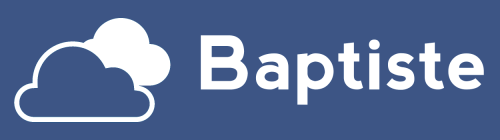
This is going to save me a lot of time/hassle. Can I just ask what do I use to authenticate against the relay?
This comment has been removed by the author.
Another docker container.
This is awesome!
Very much appreciated!
Thank you
Are you familiar with Plesk server software? I have Docker running as an extension for Plesk and am trying to link an smtp relay to one of the containers but can't get it to function to save my life. Any ideas how to navigate that mess?